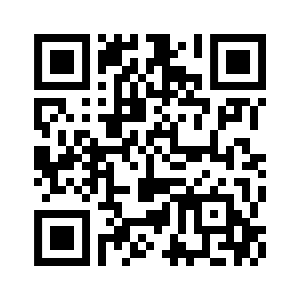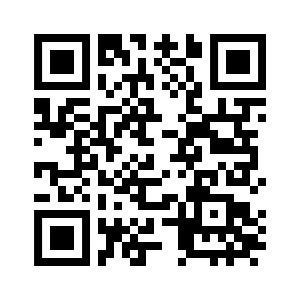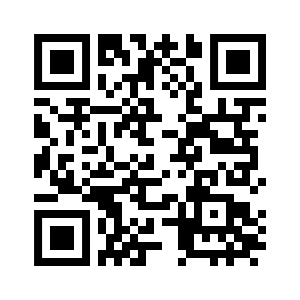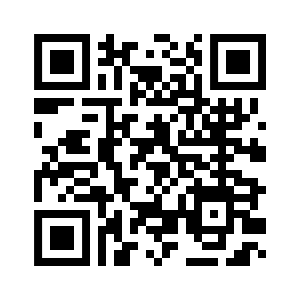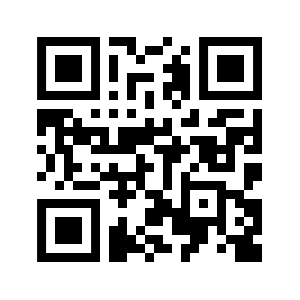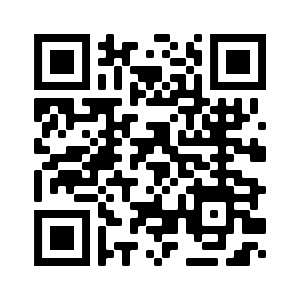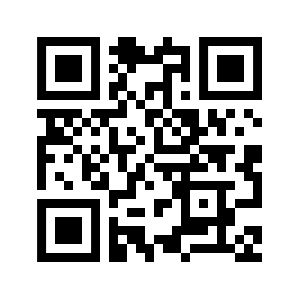If you have a joint-all savings account,
please visit any of our Customer
Centers for reactivation.
Applicable to only Vivid Savings Account, Blue Sky Junior Savings, Blue Sky Adult Savings & Blue Sky Gold Savings.
Your request will be processed on the
Same day if it is made before 4pm,
Monday to Friday (excluding Public Holiday)
Request will be process on the next
working day if made outside the hours
stated above.
Click
here to apply via SFLVERIFY.